Setting up a Project with different envioronment settings
Development environment Setup
Remark: The Reference Project to this documentation is the
frontendProject
The Dockerfile.dev shows that this is just a dockerfile for Development purpose.
The Production Dockerfile will be called Dockerfile without an extension.
Build the image via
docker build -f Dockerfile.dev .
Running the container
Need to start the container in interactive mode due to some changes in create-react-library. Therefore need to run docker run -it -p 3000:3000 <containerID>
Docker Volumes
With Docker Volumes you can build up a reference from your container to a folder on your machine. You differ between different types:
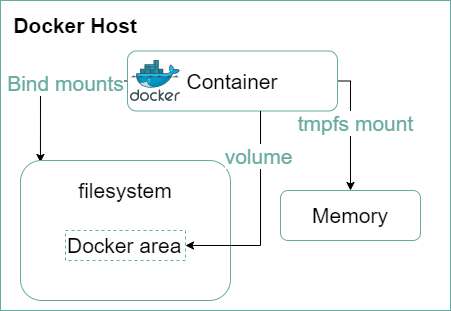
In our example we are using the types Bind mounts (ONLY in DEVELOPMENT Environment) and volumes. For further information take a look here: https://docs.docker.com/storage/
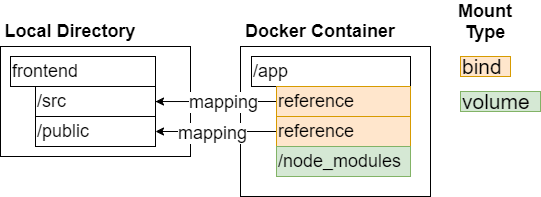
Create the reference to the local folder so that you are able to see the code changes immediatly instead of alway building a new container!
REMARK:
$(pwd)is only working within a Linux environment. On Windows you can use git bash to execute this command
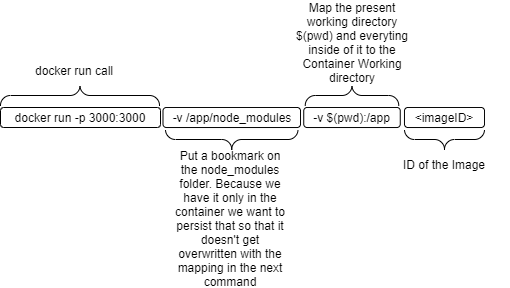
Example Command for Powershell (Gitbash was not working as expected):
docker run -it -p 3000:3000 -v /app/node_modules -v ${pwd}:/app 6a5d81a7bc1b
To simplify the build and run process it makes sense to use docker-compose. The docker-compose file for this example looks like the following:
version: '3'
services:
web:
# To fix an issue in create-react-app while starting with docker-compose
# Issue: https://github.com/facebook/create-react-app/issues/8688
# Workaround: https://stackoverflow.com/questions/60790696/react-scripts-start-exiting-in-docker-foreground-cmd
stdin_open: true
# If there are issues with the automatical reloading of code changes
# its possible to specify the environment variable:
# environment:
# - CHOKIDAR_USEPOLLING=true
build:
# Specifying where we want all the files and folders to be pulled from
# In this case its the root folder
context: .
# Specifying the dockerfile which should be used
dockerfile: Dockerfile.dev
ports:
- "3000:3000"
volumes:
- /app/node_modules
#Mapp current directory to the /app path in the container
# Here a bind mount is used, for dynamical code changes
- .:/app
Build Tests
To execute the test in a simple way do the following steps:
docker build -f Dockerfile.dev .docker run -it 10ffbc0a69ae npm run test
But if you want to dynamically change the test cases, you have different ways to achieve that:
- Run the container from the development section and run the test in a second terminal within the running container:
docker run -it -p 3000:3000 -v /app/node_modules -v ${pwd}:/app 6a5d81a7bc1b docker exec -it 6a5d81a7bc1b npm run testREMARK: Only with this first approach you will be able to interact with the test in the terminal
- Adapt the docker-compose file from above for running the test in a second container:
version: '3' services: web: # To fix an issue in create-react-app while starting with docker-compose # Issue: https://github.com/facebook/create-react-app/issues/8688 # Workaround: https://stackoverflow.com/questions/60790696/react-scripts-start-exiting-in-docker-foreground-cmd stdin_open: true # If there are issues with the automatical reloading of code changes # its possible to specify the environment variable: # environment: # - CHOKIDAR_USEPOLLING=true build: # Specifying where we want all the files and folders to be pulled from # In this case its the root folder context: . # Specifying the dockerfile which should be used dockerfile: Dockerfile.dev ports: - "3000:3000" volumes: - /app/node_modules #Mapp current directory to the /app path in the container. # Here a bind mount is used, for dynamical code changes - .:/app tests: build: context: . dockerfile: Dockerfile.dev volumes: - /app/node_modules - .:/app #Overwrite startup command command: ["npm", "run","test"]
Build the Production Environment
We want to use nginx as the base for our production environment. The Server we used in the Development Phase is not an appropriate Prodcution Server and fulfills solely a development purpose. To do this, we will execute multiple step to create the Production Image. Such a process is called Multi Step Build Process
Multi Step Build Process
In our use case we will use different base Images for the Build Phase and Run Phase, so we can specify the environment which fulfills our needs in the different Lifecycle Phases of our App.
The Build Process will look like the following:
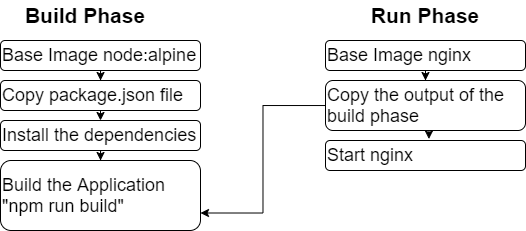
The Dockerfile will look like:
# Build Phase section
# Tag the image with the name of the build stage (in this case the builder)
# This means that everything from this "From"-Command and everything
# underneath it will be refered as the builder Phase till we have a
# new From statement
FROM node:alpine as builder
WORKDIR /app
COPY package.json .
RUN npm install
COPY . .
RUN npm run build
# Run Phase section
FROM nginx
# COPY the output from the "Builder"- phase and specifiy the folder which
# you want to copy and also specifying the directory where it should be copied to
# For nginx it must be a specific directory, see: https://hub.docker.com/_/nginx
COPY --from=builder /app/build /usr/share/nginx/html
# The default command of the nginx image will start nginx so we don't need to call that
After that run docker build . in the project directory and start the container with docker run -p 8080:80 <imageID>. After that you can access the website from http://localhost:8080.